Check Out Tools
When a field personal walks up to tool store with list of tools, you can fulfill their request and checkout tools to them as follows:
Mobile App
- Start ToolWorks app and login
- Click Dispatch tab (on bottom bar)

- Click + in top right corner to create Adhoc Checkout Order

- Click Check Out To and find field personal checking out using employee first name or last name or email, and select employee
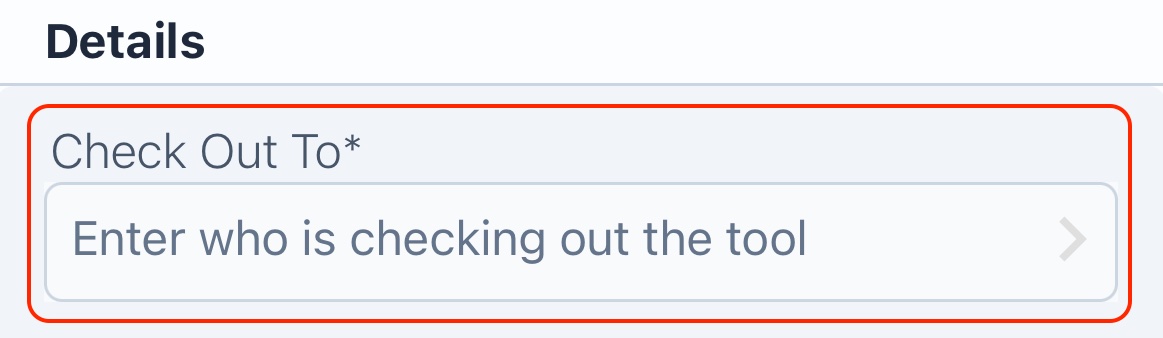
- Click Add Tool and scan tools requested by field personal, keep scanning tools till you have added all requested tools.
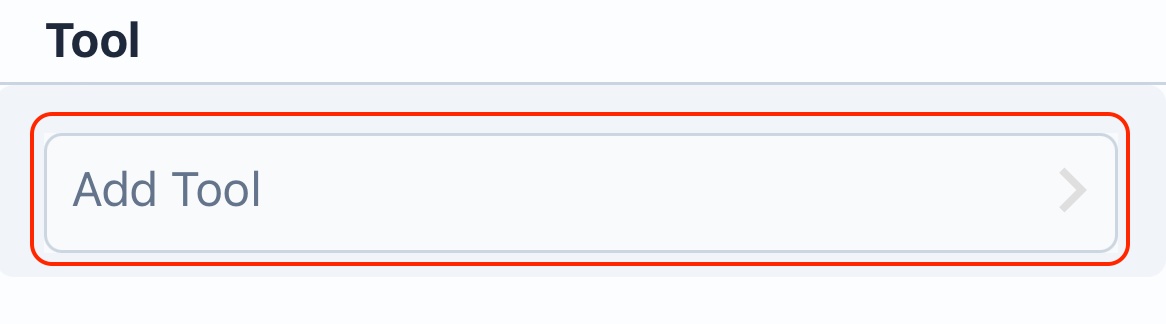
- Click Done when you have collected all tools

- Click Checkout to check-out and assign tools to the field personal

- Quick 30 Sec Video
Desktop
- Login to site and navigate to Dispatch
- Click Create Order
- Click Check Out To and find field personal checking out using employee first name or last name or email, and select employee
- Click Add Tools, search for tool and click Add.
- continue to search and Add tools till you have added all tools requested by field personal
- Click Done
- On the main New Order view, adjust quantity if needed for Bulk/Consumables
- Click Checkout to check-out and assign tools to field personal