Add Inventory
Add Inventory functionality allows you to quickly add inventory to an existing tool.
Mobile App
- Start ToolWorks app and login
- Click Tools tab (on the bottom bar)

- Find the tool you want to add inventory to
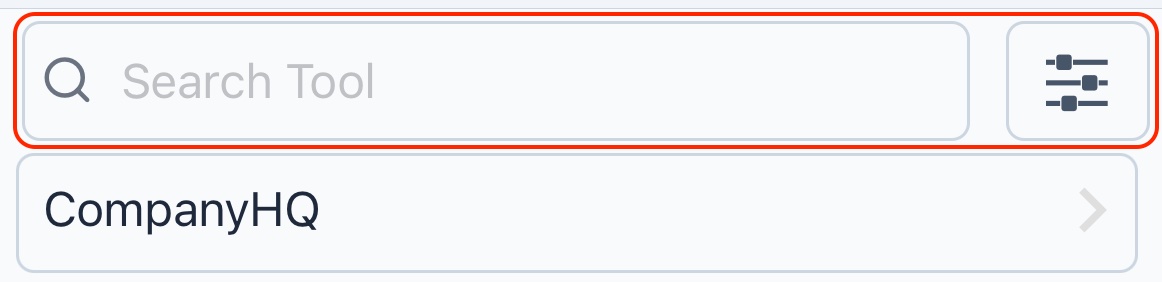
- Click x in Inventory to see list of tool inventory
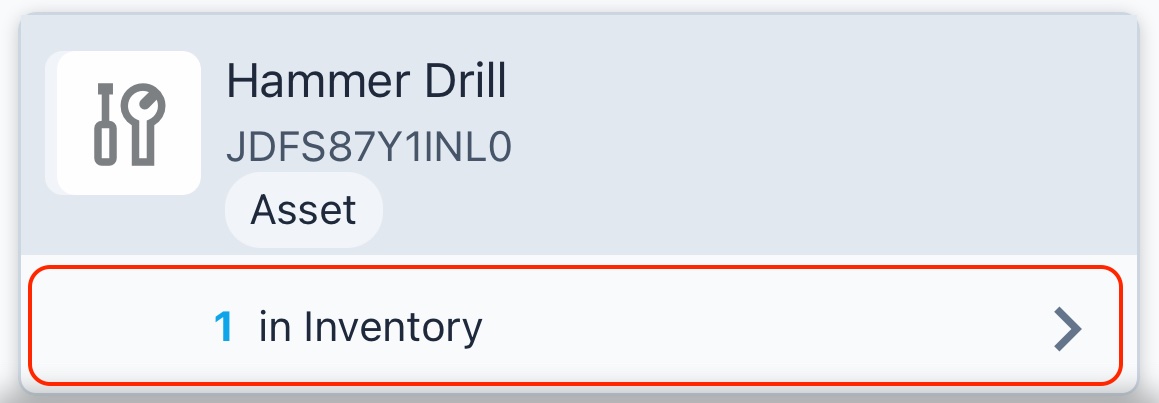
- Click Add to add new inventory
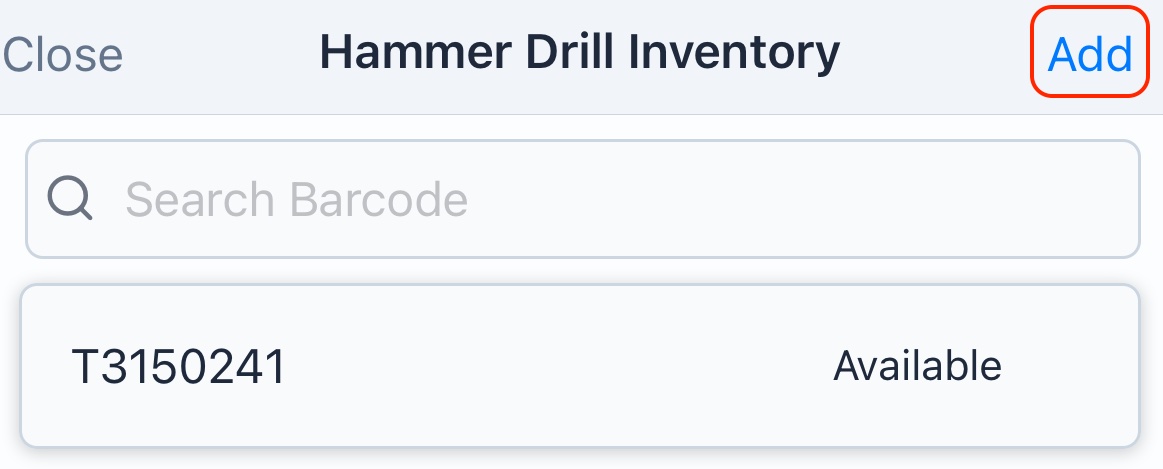
- Click Scan and scan the barcode of tool being added.Optionally you can also enter Manufacturer and Model
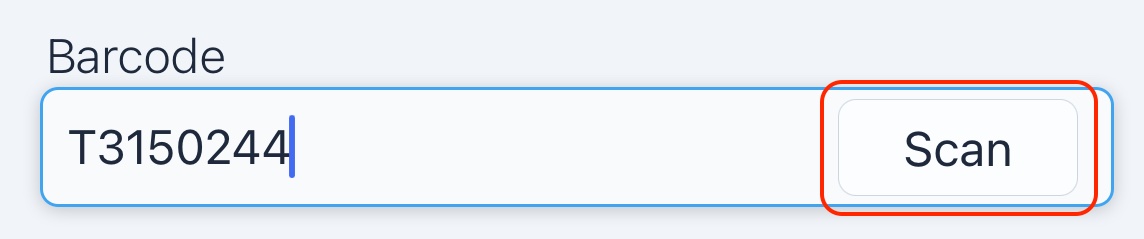
- Click Save to add new tool to inventory

- Quick 30 Sec Video
Desktop
- Login to site and navigate to Tools
- Find the tool you want to add inventory to
- Click x in Inventory to see list of tool inventory
- Click Add Inventory to add new inventory
- Enter Asset Tag of tool being added
- Click Add to add inventory to the tool.