How to Track and Manage Tools Without Barcodes
Start Tracking NowStarting a new project or running a small business? Managing tools without barcodes is easier than you think! With ToolWorks, you can efficiently track and manage tools without the hassle of tagging each one. Here’s how ToolWorks simplifies tool management for you.
Add Tools with a Snap
No barcode? No problem. ToolWorks lets you add tools to your inventory just by taking a photo. The AI Vision technology processes the photo, suggests tool details, and allows you to edit them before saving.
How to Add Tools
- Go to the Tools tab and click
Add Toolor tap the+icon. - Take a photo of the tool or upload one from your device.
- Review the AI-generated details, edit if necessary, and hit
Add.
That’s it! Your tool is now part of your inventory.
Transfer Tools to Job Sites
Once your tools are added, you can easily move them to job sites and keep track of their locations.
How to Transfer Tools
- Open the Tools tab and search for the items you want to transfer.
- Click
Add to Cartto group the tools. - Go to the Cart, click
Transfer, select the job site, and confirm the transfer.
Use the AI Assistant
Just type or say:
"Transfer the cordless drill and two drillbits from the warehouse to Site A."
The Assistant will guide you through any missing details and complete the process.
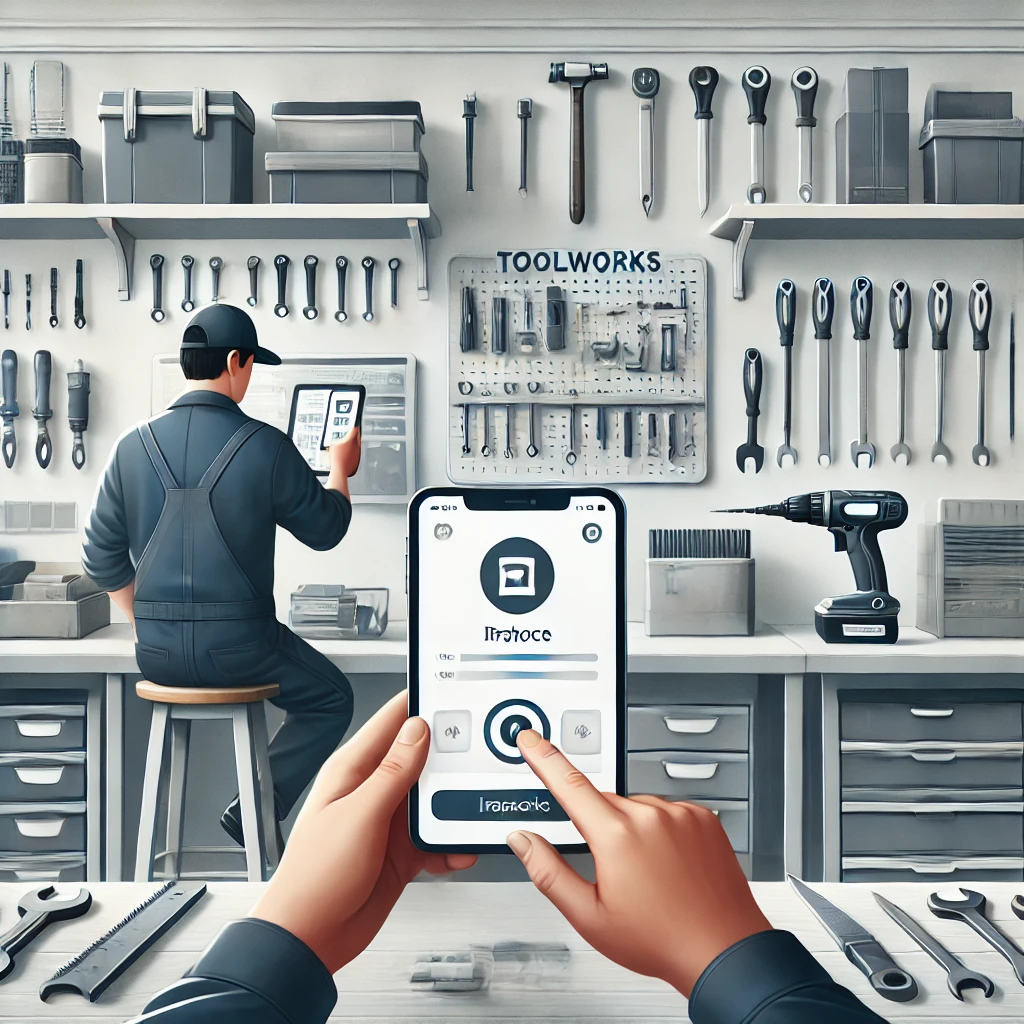
Find Tools Quickly
Whether it’s by name, manufacturer, or another attribute, ToolWorks makes searching for tools a breeze.
How to Search
- Use the Search bar in the Tools tab to type a tool name or keyword.
- For advanced filters, search by manufacturer, model, or other attributes.
- To search across all locations, enable the All Stores option.
Ask the Assistant
Simply say:
"Find a DeWalt 20V cordless drill across all stores."
The Assistant will locate the tools for you, even suggesting alternative locations if needed.
Assign Tools to Users
Ensure accountability by assigning tools directly to your team members.
How to Assign Tools
- Find the required tools in the Tools tab and add them to the Cart.
- In the Cart, click
Assign, choose the user, and confirm the checkout.
Quick Commands
"Assign the hammer drill to Sarah."
The Assistant ensures the tool is assigned without manual steps.
Why ToolWorks?
- Start Simple: Manage tools without barcodes or additional setup.
- Flexible Options: Mix and match tools with and without barcodes.
- AI Assistance: Manage inventory like having a personal assistant on call.
- Scalable Solution: Add barcodes later if your inventory grows.
FAQs
Can I start without barcodes and add them later?
Yes! You can tag tools with barcodes at any time and use the scan feature for faster management.
Can I manage some tools with barcodes and others without?
Absolutely. ToolWorks is flexible and works seamlessly with both methods.
ToolWorks gives you the power to track and manage tools effortlessly—no barcodes needed. Get started today and take control of your inventory!
Try ToolWorks Now | Learn More